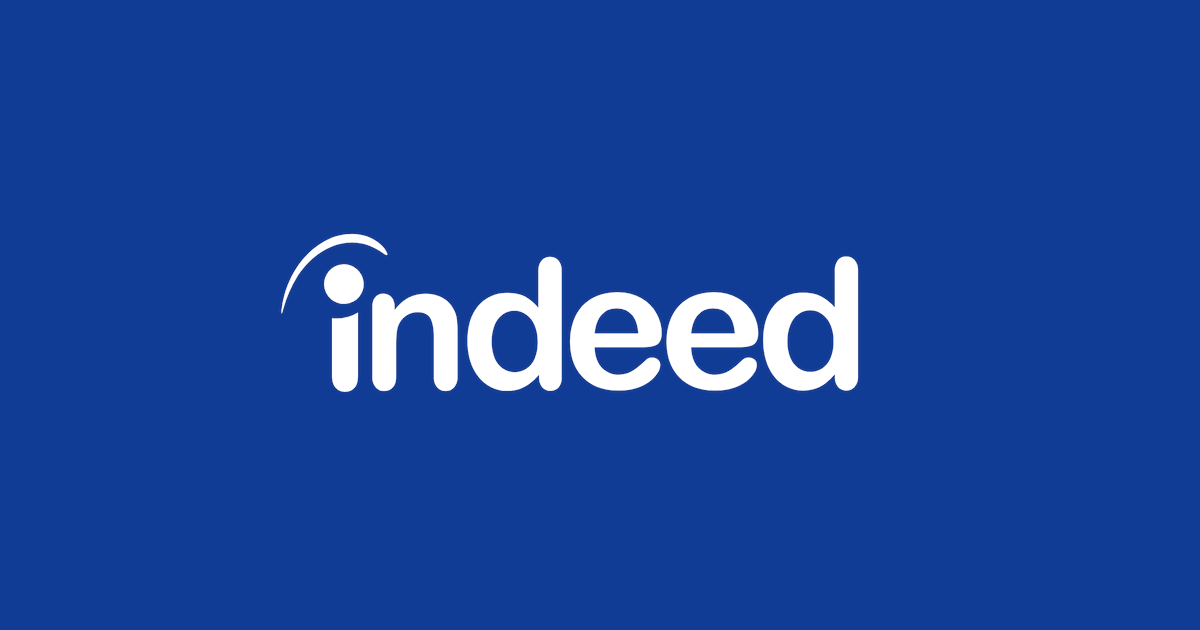I’m excited to share some tips on how you can easily view your resume on Indeed. Having quick access to your resume is key when you’re actively looking for a job or simply keeping your profile up to date. Indeed is one of the most popular job sites, with millions of job seekers visiting every month.
For instance, data from Statista shows that in 2020, Indeed attracted around 250 million unique visitors. That means your resume, when updated and visible, could be seen by countless potential employers.
In this post, I’ll walk you through the process step by step, discuss why this feature matters, and answer some common questions along the way. My goal is to help you feel confident in managing your Indeed profile without any hassle.
Why It’s Important to View Your Resume on Indeed
Having your resume easily accessible on Indeed can give you a head start when new job opportunities pop up. Many employers use Indeed’s search tools to find candidates, so ensuring your resume is visible and updated can boost your chances of being contacted. It’s a simple way to stay on top of your job search and respond quickly to opportunities.
Moreover, keeping an eye on your resume helps you spot any outdated information or mistakes that might affect your application. It also gives you the chance to see how your profile appears to potential employers, so you can make any tweaks necessary to put your best foot forward.
Step-by-Step Guide to Viewing Your Resume on Indeed
Here’s a straightforward guide to help you view your resume on Indeed:
Just Before You Go
Empower individuals to overcome barriers, gain essential skills, and secure gainful employment through our proven programs—KeelMaster, KeelWings, and KeelMate. Your support can spark change and build brighter futures.
Donate Now1. Log In to Your Account
Start by going to Indeed.com and logging into your account. If you don’t remember your password, you can use the “Forgot Password” option to reset it.
2. Access the Resume Section
Once logged in, look for the “My Resume” tab or a link that says “Resume.” This is usually found on the top menu or in your account dashboard. The design might change slightly depending on your region, but it’s generally easy to spot.
3. View Your Resume
Click on the “My Resume” tab, and you should see your resume in preview mode. This view lets you see all the information you’ve provided, including work experience, education, and skills. Take a few minutes to review your details.
4. Make Updates if Needed
If you notice any outdated information or errors, look for an “Edit” button. Most sections of your resume can be updated easily by clicking on this option. Even small tweaks can make a big difference in how potential employers view your profile.
5. Check Your Privacy Settings
Indeed allows you to control who can see your resume. Look for the privacy or settings option to manage who can view or download your resume. This is useful if you want to keep your job search discreet or only share your resume with specific recruiters.
6. Save Your Changes
After making any necessary updates, ensure you save your changes. A confirmation message should appear, confirming that your resume has been updated.
This process is designed to be simple so that you can quickly access and update your resume without any confusion.
Troubleshooting and Common Issues
Sometimes you might run into issues when trying to view your resume. Here are a few common problems and how to fix them:
- Can’t Find the Resume Tab:
If you’re having trouble locating your resume, check if you’re logged into the correct account. It might help to clear your browser cache or try accessing Indeed from another browser. - Resume Not Displaying Correctly:
If your resume layout seems off, this might be due to temporary website glitches. Logging out and logging back in or refreshing the page can often resolve the issue. - Issues with Privacy Settings:
Double-check your privacy settings if you’re not sure who can see your resume. Indeed offers various options to ensure you have control over your information. Visit Indeed’s Help Center if you need more guidance. - Password or Login Problems:
If you’re unable to log in, use the “Forgot Password” feature to regain access. If problems persist, contacting Indeed support can help resolve any technical issues.
FAQs
What if I don’t see my resume when I click the “My Resume” tab?
First, ensure you are logged into the correct account. Sometimes multiple Indeed accounts can lead to confusion. If you’re still having issues, try using a different browser or check for any website updates that might have changed the layout.
How do I update my resume on Indeed?
Click the “Edit” button in the “My Resume” section. From there, you can update your work history, skills, education, and more. Don’t forget to save your changes when you’re done.
Can I control who sees my resume?
Yes, Indeed lets you adjust your privacy settings. You can choose to make your resume public or private, depending on your job search needs. This feature is great if you’re looking for a new job but also want to keep your current employer in the dark.
Is there a mobile app that lets me view my resume?
Indeed offers mobile apps for both iOS and Android. These apps provide a user-friendly way to access and update your resume on the go. Check out the app store for your device to download the official Indeed app.
What should I do if I find an error on my resume?
Simply click the “Edit” button, fix the error, and save your changes. Regular updates help ensure that your resume stays current and free of mistakes.
Additional Resources
If you’re interested in more tips on managing your job search and online profiles, here are some additional resources:
- Indeed Help Center:
For more detailed guidance on resume management, visit the Indeed Help Center. It covers everything from account settings to privacy concerns. - Job Search Blogs and Articles:
There are many blogs that offer advice on resume writing and job searching. For example, sites like The Muse and CareerBuilder provide useful articles and tips. - Professional Networking Sites:
Consider checking out LinkedIn for additional insights on networking and career development. A well-rounded approach to online profiles can give you an edge in your job search. - Tutorial Videos:
Sometimes watching a video makes things easier. YouTube hosts a range of tutorials on using Indeed effectively. Just search for “How to view your resume on Indeed” and you’ll find step-by-step guides.
Final Thoughts
Keeping your resume updated and easily accessible on Indeed is a simple yet powerful way to boost your job search. I’ve walked you through the steps of logging in, viewing, editing, and managing your resume’s privacy settings so that you feel confident making changes as needed.
Regularly reviewing your resume not only ensures that all your information is accurate but also helps you see your professional story from the perspective of a potential employer.
Remember, having a polished online presence is one of the best ways to stand out in a competitive job market. With tools like Indeed, you can quickly adjust your profile to reflect new skills, recent experiences, or even a career change. I encourage you to take a few minutes today to check out your resume on Indeed and make any updates that might be needed.
Job hunting can feel overwhelming at times, but small steps like these can lead to big improvements. It’s all about making sure you’re ready when the right opportunity comes along. So, as you finish up your review, I invite you to reflect on this:
Just Before You Go
Empower individuals to overcome barriers, gain essential skills, and secure gainful employment through our proven programs—KeelMaster, KeelWings, and KeelMate. Your support can spark change and build brighter futures.
Donate Now