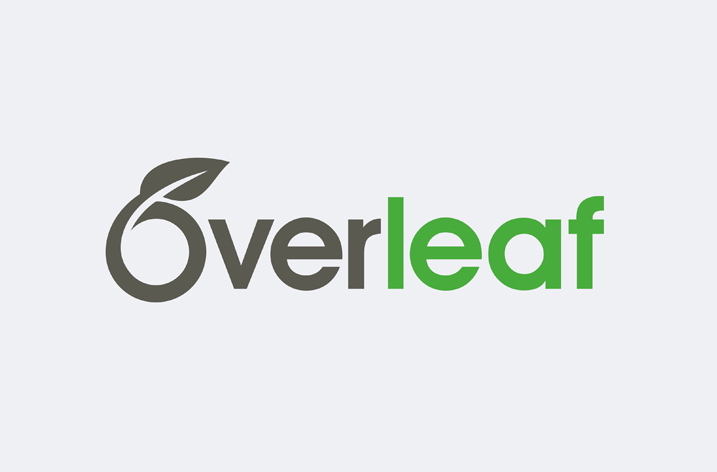Creating a professional resume can feel overwhelming, especially when trying to stand out in a competitive job market. I have found that using Overleaf to build a resume simplifies the process and gives a clean, polished look that catches recruiters’ attention. Overleaf is an online LaTeX editor that allows you to work on your resume from any computer with an internet connection.
The tool provides ready-to-use templates and easy-to-edit code, making it a great option even if you are not a coding expert. In this post, I will share how to get started with Overleaf, customize your resume, and offer some useful tips along the way.
Getting Started with Overleaf
Overleaf is a browser-based platform where you can write, edit, and share your documents. It is especially popular for academic papers, but many professionals have found it to be equally effective for creating resumes.
To start, visit Overleaf’s website and sign up for a free account. Once logged in, you have access to a variety of templates specifically designed for resumes and CVs.
I always recommend beginning with a template that fits the style you want. Overleaf’s template gallery has a dedicated section for CVs and resumes (Overleaf Resume Templates).
These templates come with built-in sections for your personal information, education, work experience, skills, and more. Using a template not only saves time but also ensures that your resume is formatted professionally.
Just Before You Go
Empower individuals to overcome barriers, gain essential skills, and secure gainful employment through our proven programs—KeelMaster, KeelWings, and KeelMate. Your support can spark change and build brighter futures.
Donate NowCreating Your Resume on Overleaf
Step 1: Choose Your Template
After logging in, click on the “New Project” button and select “Templates.” Scroll through the CV and resume category and pick one that feels right for your industry and personal style. Once you’ve selected a template, Overleaf creates a new project with all the template files ready for you to edit.
Step 2: Edit Your Information
Inside the editor, you will see sections of code that define different parts of your resume. For example, you might see a section that looks like this:
Step 3: Customize Layout and Style
The beauty of Overleaf is the flexibility it offers. You can change fonts, adjust margins, and even rearrange sections if needed. If you feel comfortable, you can tweak the LaTeX code to add a personal touch. For instance, if you want to add a new section for “Projects,” you might copy one of the existing sections and modify it to include your project details.
If you prefer to keep things simple, many templates already include a modern, clean design that works well in most professional settings. The goal is to keep your resume clear and easy to read while highlighting your accomplishments.
Step 4: Compile and Export
Once you are satisfied with your edits, you can compile the document by clicking the “Recompile” button. Overleaf then converts your LaTeX code into a PDF. Review the PDF to make sure everything looks correct. If you need to make further changes, simply go back to the editor, update your content, and recompile again.
When your resume is ready, click the “Download PDF” button. Now you have a professionally formatted resume that you can easily send to potential employers or upload to job portals.
Tips for a Great Resume on Overleaf
- Keep It Simple: A clean layout with ample white space makes your resume easier to read. Avoid overcrowding your resume with too many fonts or colours.
- Highlight Key Sections: Recruiters often spend only a few seconds reviewing a resume. Make sure that your contact information, skills, and work experience are easy to locate.
- Proofread Carefully: Before sending out your resume, check for any typos or formatting issues. Overleaf’s live preview makes it easier to spot mistakes.
- Use Consistent Formatting: Consistency in font sizes, bullet points, and spacing helps maintain a professional look.
- Include Action Verbs: When describing your experience, use clear and impactful action verbs to show your accomplishments. For example, “developed,” “managed,” and “implemented” convey strong contributions.
According to research from The Ladders, recruiters spend only a few seconds scanning resumes. A clear and well-structured resume created on Overleaf can help ensure that the key points stand out, making it easier for employers to see your potential.
Frequently Asked Questions
What is Overleaf?
Overleaf is an online LaTeX editor that allows users to write and compile documents in the cloud. It is popular for creating academic papers, resumes, and other professional documents.
Do I need to know LaTeX to use Overleaf for my resume?
Not at all. Most resume templates on Overleaf are designed for easy editing. You can simply replace the placeholder text with your information. If you want to make more advanced customizations, learning a few basic LaTeX commands can be helpful, but it’s not a requirement.
Can I share my resume directly from Overleaf?
Yes, Overleaf allows you to share your project with others via a shareable link or by inviting collaborators. You can also export your resume as a PDF and send it through email or upload it to job sites.
Is Overleaf free to use?
Overleaf offers a free version with many features suitable for resume creation. There is also a paid version that includes additional collaboration tools and storage options, but the free version is often enough for most users.
Where can I find more templates or learn LaTeX?
Overleaf’s template gallery is a great place to explore more resume and CV templates. Additionally, the Overleaf Learn Page provides tutorials and tips for using LaTeX effectively.
Further Resources
- Overleaf Homepage: https://www.overleaf.com/
Visit the Overleaf website to sign up and explore more features. - Overleaf Resume Templates: https://www.overleaf.com/gallery/tagged/cv
Check out a variety of resume templates that can help jump-start your project. - Overleaf Learn: https://www.overleaf.com/learn
Find tutorials, documentation, and tips for mastering LaTeX on Overleaf. - LaTeX Wikibook: https://en.wikibooks.org/wiki/LaTeX
A comprehensive guide to learning LaTeX that can help with advanced customizations. - The Ladders – Resume Tips: https://www.theladders.com/
Read about how recruiters review resumes and get advice on creating a standout resume.
Wrapping It Up
Using Overleaf for your resume is a practical choice that combines modern design with professional formatting. The tool simplifies the editing process, allowing you to focus on presenting your skills and experience in the best light.
The ability to work online means that you can update your resume anytime and from anywhere. With a bit of practice and by following the steps above, you can create a resume that not only looks great but also helps you stand out in a crowded job market.
Have you tried using Overleaf for your resume, and what tips or tricks have helped you create the perfect layout?
Just Before You Go
Empower individuals to overcome barriers, gain essential skills, and secure gainful employment through our proven programs—KeelMaster, KeelWings, and KeelMate. Your support can spark change and build brighter futures.
Donate Now