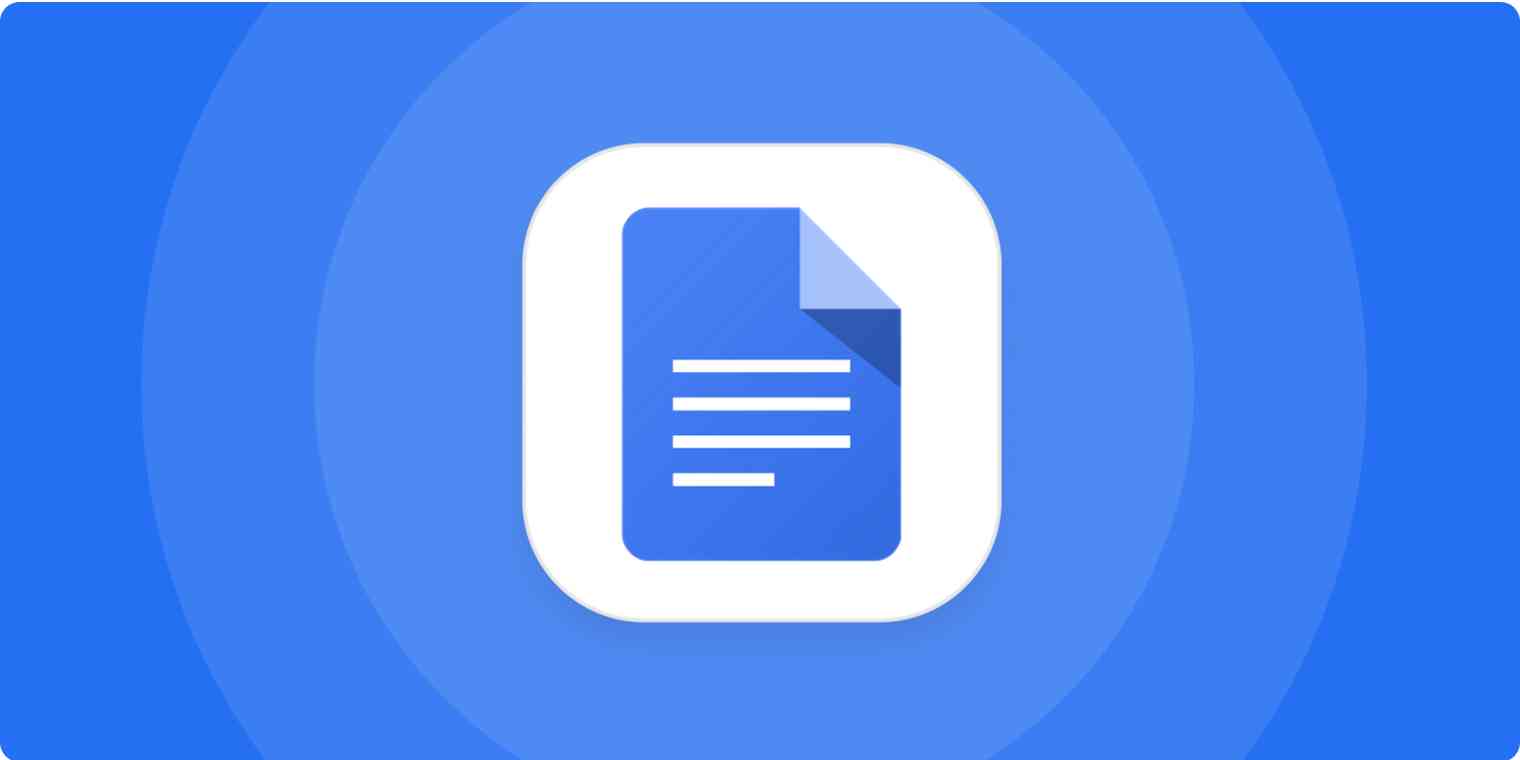I recently spent some time exploring different ways to polish my resume and stumbled upon a neat trick using Google Docs. The idea of having a polished resume without investing in expensive software or subscriptions felt like a breath of fresh air. I want to share my experience, insights, and tips on how to get a resume template on Google Docs in a way that feels friendly and easy to follow.
Why a Good Resume Template Matters
Your resume is like your personal advertisement. It introduces you to potential employers and gives a glimpse into your skills, experience, and personality. A well-organized and professional-looking resume can make all the difference when you’re trying to stand out in a competitive job market.
According to a study by TheLadders, recruiters spend an average of just 6 seconds reviewing a resume before deciding if a candidate is worth a closer look (source). This means that having a clean, attractive, and easy-to-read resume is essential.
When I first decided to update my resume, I wanted something that was both customizable and free. Google Docs came to mind because it is user-friendly, accessible from anywhere with an internet connection, and offers a variety of templates that cater to different job types and industries.
Getting Started with Google Docs Resume Templates
I started by signing into my Google account and opening Google Docs. Once there, I clicked on the “Template Gallery” at the top right of the main page. Here, I was greeted by a collection of pre-designed templates, including a few resume options.
Access the Template Gallery
Open Google Docs and locate the “Template Gallery.” You might see different sections, like “Work” or “Education,” depending on your account. Click on the resume template that best suits your needs. I picked one that had a balanced mix of text areas and a modern design.
Just Before You Go
Empower individuals to overcome barriers, gain essential skills, and secure gainful employment through our proven programs—KeelMaster, KeelWings, and KeelMate. Your support can spark change and build brighter futures.
Donate NowCustomize Your Template
After selecting a template, I started replacing the sample text with my own details. It’s important to adjust the design elements too. For example, I changed the font and color scheme to match my personal style. Google Docs offers simple tools to change these settings, making it easy to create a resume that feels like “me.”
Keep It Simple and Clear
I found that a clean layout works best. Use bullet points to list your skills and experiences. Make sure your contact information is at the top and easily visible. I followed the advice from a resume expert article on Indeed to ensure my resume remained concise and impactful.
Save and Export Your Resume
Once I was satisfied with my changes, I saved the document on Google Drive. This makes it easy to access from any device. You can also download your resume in various formats like PDF or Word. I recommend PDF for its consistency across different devices.
Review and Get Feedback
After making your initial changes, it might help to ask a friend or mentor to review your resume. A fresh pair of eyes can catch errors and offer suggestions for improvements.
Personal Tips and Tricks
Over time, I learned a few tricks that made my resume stand out even more:
- Use White Space Wisely: I noticed that resumes with plenty of white space tend to look more organized. This makes the information easier to digest.
- Focus on Keywords: Tailor your resume for each job by including relevant keywords. This is especially important if your resume goes through applicant tracking systems (ATS).
- Keep it Updated: Every time you gain a new skill or experience, update your resume. I set a reminder on my calendar to review it every six months.
- Proofread: Always double-check your resume for typos and grammatical errors. It helps to read it out loud or have someone else take a look.
FAQs
Is Google Docs really free to use for creating resumes?
Yes, Google Docs is completely free as long as you have a Google account. The templates available in the gallery are also free, which makes it a great option for those who want a professional resume without extra costs.
Can I share my resume directly from Google Docs?
Absolutely. Google Docs allows you to share documents with others via a shareable link. This is useful if you want to get feedback or if you’re applying for a job and the employer accepts online submissions.
How do I make sure my resume looks the same on any device?
Saving your resume as a PDF is a good solution. PDFs preserve the layout and design, so you don’t have to worry about formatting issues when your resume is viewed on another device.
Are there any security concerns with storing my resume on Google Docs?
Google takes security seriously and your files are protected by their robust infrastructure. However, it’s always a good idea to enable two-factor authentication on your Google account for an extra layer of security.
Can I edit my resume offline?
Yes, Google Docs offers an offline mode. You just need to set it up in your browser settings, and you’ll be able to access and edit your documents without an internet connection.
Further Resources to Explore
- Google Docs Help Center: A great place to start if you’re new to Google Docs. Find guides and tips here.
- Resume Writing Tips: Check out The Muse for articles on writing effective resumes and cover letters.
- Design Inspiration: If you’re looking for design ideas, Canva offers a variety of free templates and customization tips.
- Career Advice Blogs: Websites like Monster and Indeed Career Guide have extensive articles on creating resumes that stand out.
Conclusion
Using a resume template on Google Docs helped me create a document that is not only professional and modern but also uniquely mine. It removed a lot of the hassle and allowed me to focus on what really matters—my experience, skills, and how I present them. I believe that everyone can benefit from a clean and effective resume, especially when you have tools that simplify the process.
I hope these tips help you in creating your perfect resume. If you have any stories, tips, or questions about customizing your resume using Google Docs, feel free to share them. In your experience, how did you approach getting the right resume template, and did you face any challenges?
So, I’m curious: How To Get Resume Template On Google Docs?
Just Before You Go
Empower individuals to overcome barriers, gain essential skills, and secure gainful employment through our proven programs—KeelMaster, KeelWings, and KeelMate. Your support can spark change and build brighter futures.
Donate Now